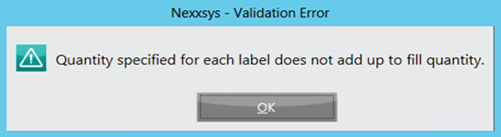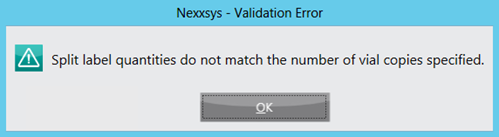Split Label Functionality
The split label functionality offers more variety and flexibility when labeling prescriptions by specifying that quantity that will appear on each vial label.
There are three split label options:
- None - default selection. No split occurs and the same quantity appears on each vial label.
- Even Split - the quantity of the prescription is split evenly between the specified vial label copies. The Split Qty field is auto-populated based on the quantity of the prescription and the number of vial copies.
- Custom Split - the quantity of the prescription is split based on the Split Qty entered.
In all split options the prescription hardcopy and reports will display the total Fill Qty.
Use the dropdown's below to learn more about each split label option.
No split occurs and the same quantity appears on each vial label.
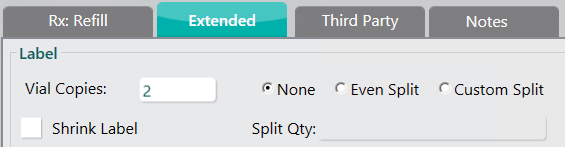
For example, a prescription is entered for 30 tablets, the vial copies are set to 2 and split label option is set to None.
- Two vial copies will print and each will display a quantity of 30.
The quantity of the prescription is split evenly between the specified vial label copies.

For example, a prescription is entered for 300 tablets, the vial copies are set to 3 and the split label option is set to Even Split.
- The Split Qty is automatically calculated.
- Three vial copies will print and each will display a quantity of 100.
The quantity of the prescription is split based on the Split Qty entered.
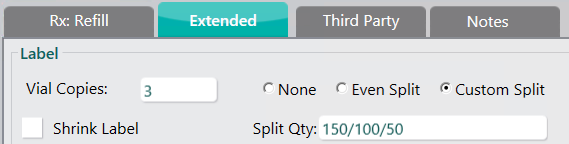
For example, a prescription is entered for 300 tablets, the vial copies are set to 3 and the split label is set to Custom Split.
- The Split Qty must be manually entered.
- Three vial copies will print and display quantities based on the Split Qty field.
Split label quantities must match the Vial Copies indicated in the Extended tab and add up to the prescription quantity. If there is a discrepancy, one of the following messages will appear.